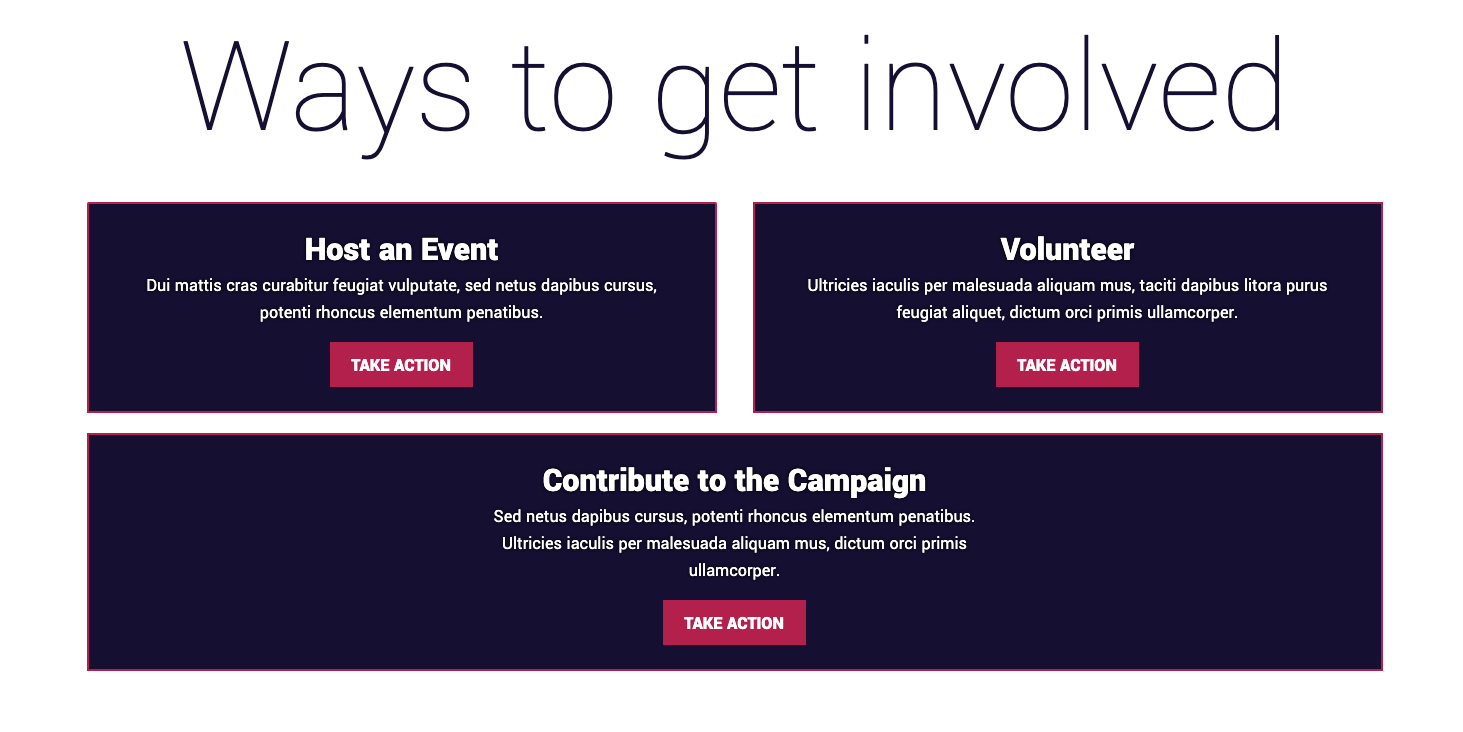Page Types
You can create a variety of different Page types in the Rising Campaigns platform. Any content block that requires its own URL and is not categorized by publish date can be considered a page. This includes basic content like Privacy Policies, organized content like your campaign's issues, and more complex structured content including robust pages with a mix of long form text, groups and kickers to branch more content or actions. In this section we will review all of the above.
-
Landing Pages
Landing Pages are the most flexible, expandable, and most used of the page types. These pages have the ability to have the standard features of a deck, image, and body but can also host promotional kickers specific to that page title to push actions and it can also provide the ability to have groups. The groups function allows for the content creator to provide endorsements, staff bios, or individual information on elected officials and many more options.
Backend:

Frontend:

-
Embed Page
An embed page is designed to specifically house iframes and embed code. This page is built with a different layout to account for width and height of iframes and embeds from 3rd party sources. In most cases the embeddable iframe we get from 3rd party sources are not ideal sizes for all screen resolutions. In this page type we account for that by presetting setting an optimal height and width from the code you pasted in. We built this page type option for iframes specifically from 3rd party organizations like Mobilize and Speechifai.
Backend:

Frontend:

How to select a page type:
- In the main CMS navigation select "Pages".
- In the top right select "New Page"

3. Once you are in the new page setting you will see a drop down that will allow you to select a page type:

Standard Page Functions:
Adding a Deck
Adding deck text is important to do for each article and page because it is text that search engines use when populating articles within search terms. By being diligent about adding in deck text for your Blog/News articles you will ensure more traffic based on the topic and will improve your overall SEO.
Using Rich Text Editor in Body

The Rich Text Editor allows you to add different types of text from Bold and Italic to different sizes of heading for your Body paragraph. The Rich Text Editor also allows for implementing bullets and numbered lists in addition to being able to add a code block and a block quote section. Finally by hitting the plus button you be able to add images to your post within the body block of the page.
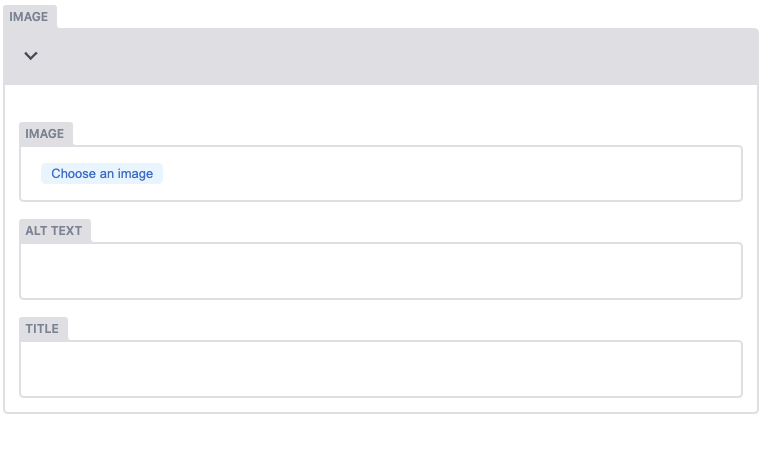
Using Markdown
If you want to add in HTML code from YouTube or any other source that provide HTML code you will need to follow these steps:
- Before pasting any code snippet in, toggle this in the body options from Rich Text to Markdown.
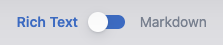
- Once you have toggled over to Markdown you can now paste the code in and hit publish.
- Wait roughly 1 minute and refresh the live version of the site to check and make sure the HTML snippet is displaying properly. If you paste in a video and the viewport is not responding properly, submit a ticket at [email protected]
Using Kickers
Page kickers allow you to place blocks of content that take the user to a new page whether it is information or action related is up to you. Kickers are a nice way to drive important action. Page Kickers are accessible from on each new page below the body.
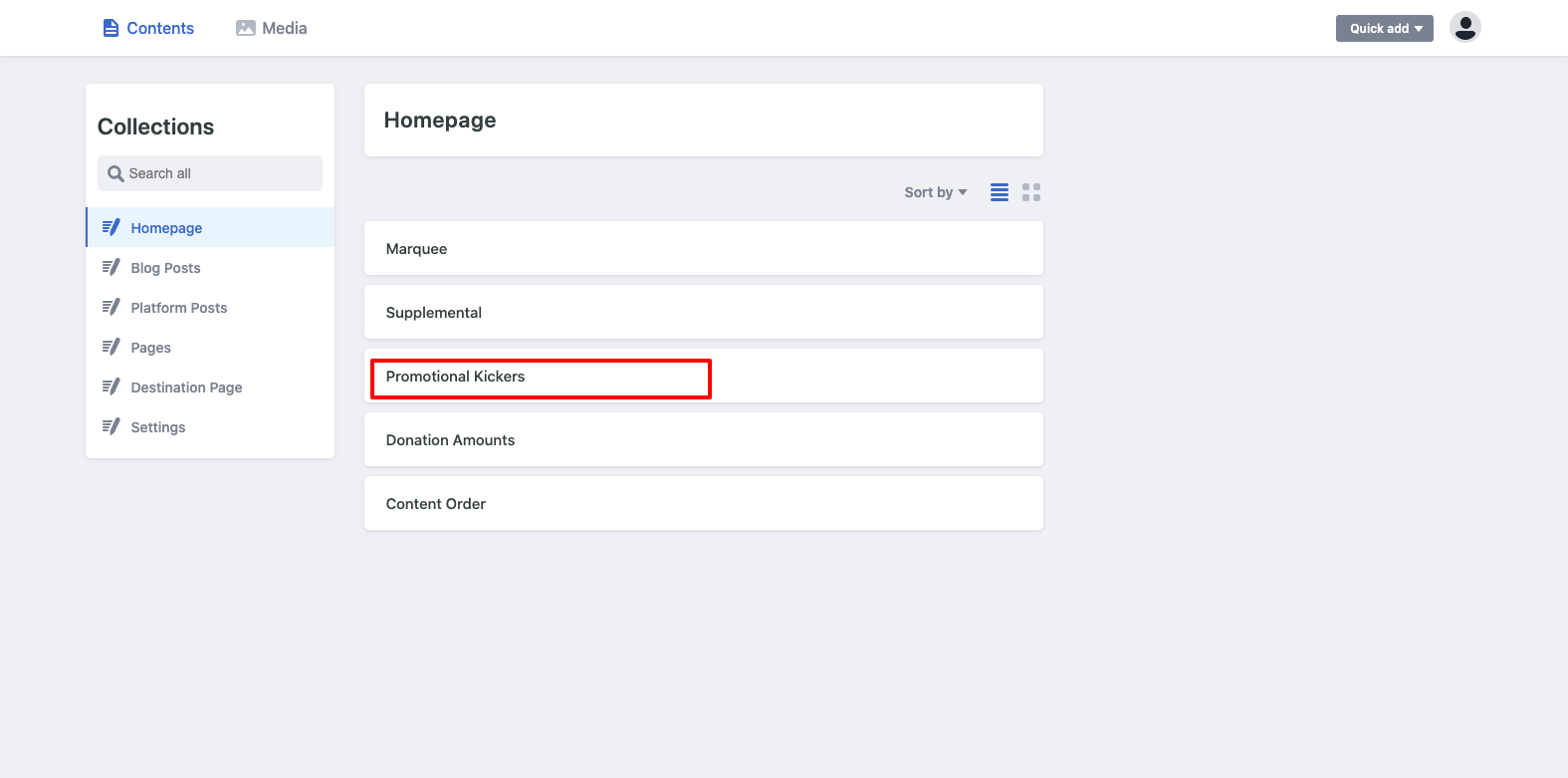
To add a kicker select the add kicker box to bring up more content options:
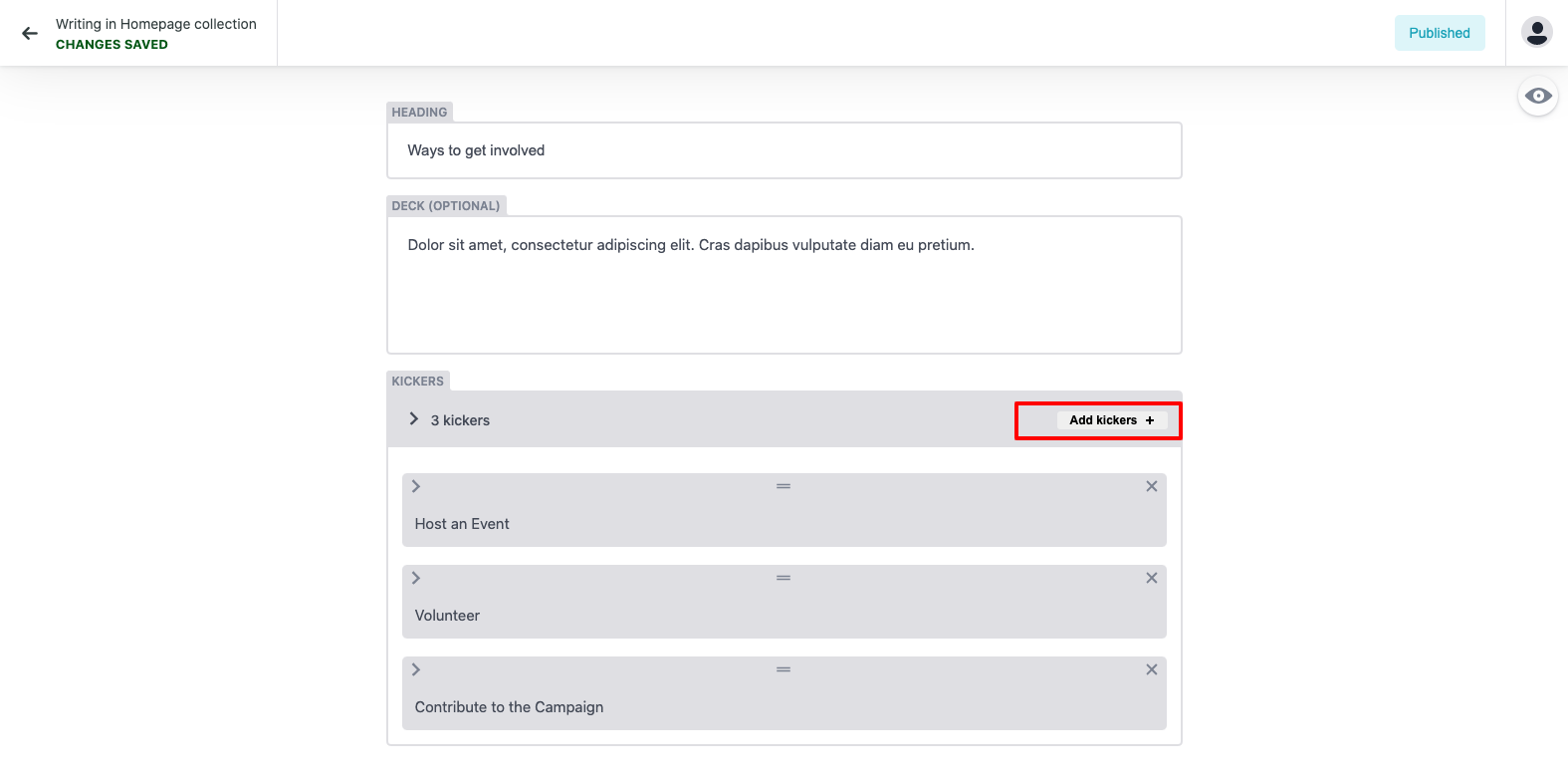
Here is what your content options will be followed by what one looks like filled out:
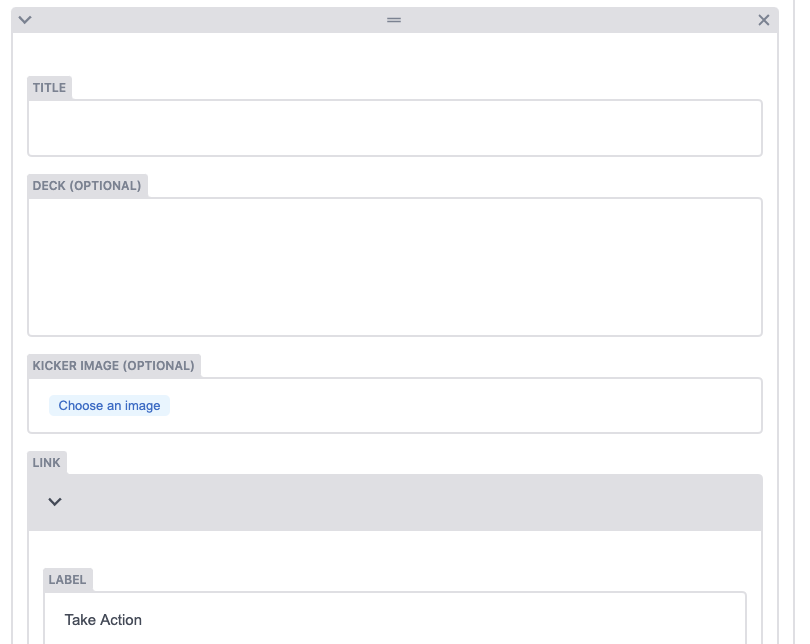
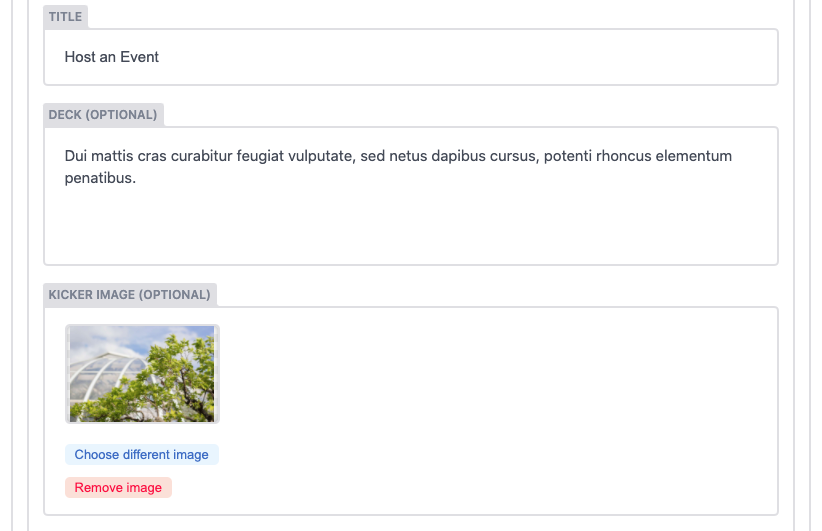

What will you need to for a promotional kicker?
- Title (Keep it short)
- Deck (Keep it short)
- Image (Optional)
- Link (This can be internal or external link)
Here is a sample Promotional Kicker section: