Marquee
Your Marquee is the first bit of content most site visitors will see when they visit your website. It consists of a Headline, Deck, Featured Graphic, and typically a Signup Form or other call-to-action.
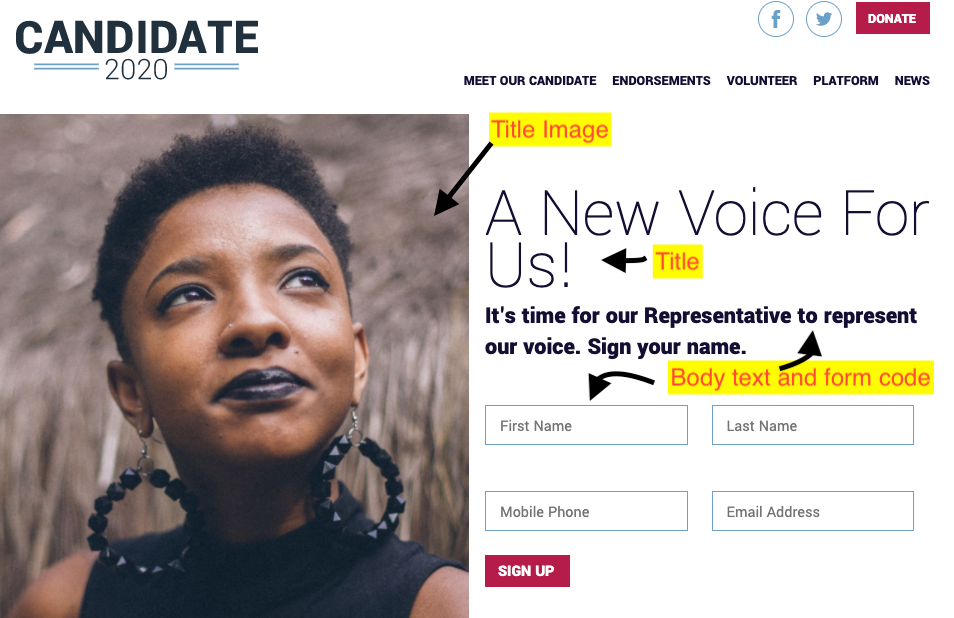
Tip: Keep the text short here, so folks scroll through the rest of the site sections.
The Marquee is accessible from the Admin portal by clicking Homepage on the left-side navigation, then Marquee. To edit the Marquee, select the box as shown with the red square below.
Once you have selected Marquee you will get the content options, which look like the following:
From here, you will need to do the following:
- Create the Marquee title text. This should be relatively short and can be campaign name or tagline.
- Upload an image. Make sure that the image is at least 1800 x 1800 pixels for the best quality.
- Create the Deck (or body) content of the Marquee. This text should also be brief but tell the user what you are trying to do.
- If you need to make changes to the embedded form, contact Support for help.
Now that you have seen what the Admin Portal looks like here is an overview of where each content section for the Marquee is at: